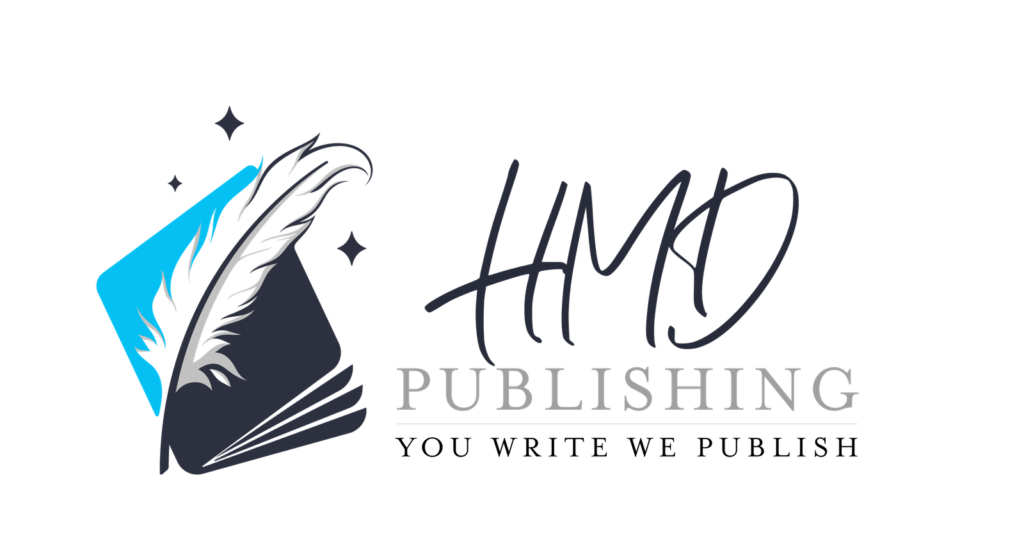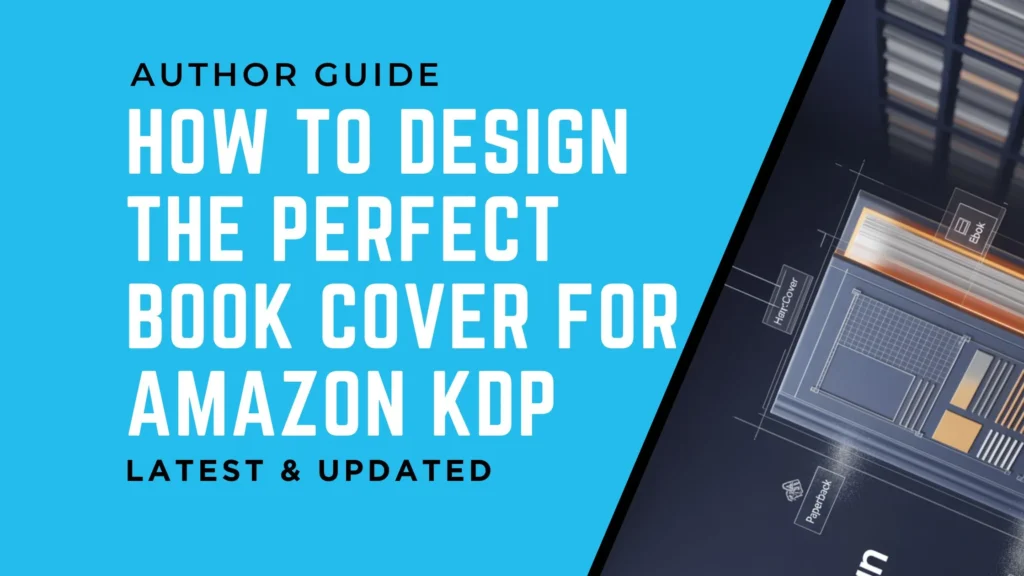They say you shouldn’t judge a book by its cover, but on Amazon, that’s exactly what readers do. In a sea of millions of titles, your cover isn’t just decoration. It’s a silent salesperson. A thumbnail has only seconds to communicate your book’s genre, quality, and professionalism, while the full print wrap must meet strict specs to survive Amazon’s automated presses without blurring, cropping, or dulling your colors.
Getting this wrong isn’t just a design issue; it can mean failed approvals, poor image quality, and lost visibility in Amazon’s search results.
This guide breaks down everything you need to know about KDP’s cover requirements for paperbacks, hardcovers, and eBooks, plus practical tips for designing, formatting, and uploading a cover that looks great everywhere. By the end, you’ll know exactly how to create a cover that not only passes Amazon’s checks but also grabs readers’ attention.
7 Steps to Turn Your Life into a Powerful Memoir
Understanding Amazon KDP Book Cover Requirements
Different Types of Books on KDP (Paperback, Hardcover, eBook)
KDP currently supports three product lines such as:
- Paperbacks – a one-piece PDF wrap that includes back, spine and front.
- Hardcovers – similar to paperbacks but with a thicker spine and slightly larger boards; always download KDP’s hardcover template for exact numbers.
- Kindle eBooks – a single front image shown in the Kindle store and embedded as the interior “page 1.”
Each format demands its own size calculation and colour mode, so treat them as separate deliverables even when the visual concept is identical.
Amazon’s automated pre-press checks measure every pixel. If your files don’t meet KDP’s size requirements, they can get rejected or automatically resized, often leading to blurry text, off-centre barcodes, or awkward white margins. These small issues can hurt your book’s first impression and reduce click-through rates.. Re-submissions also delay launch by up to 72 hours, so getting specs right the first time keeps your release schedule and ad campaigns on track.
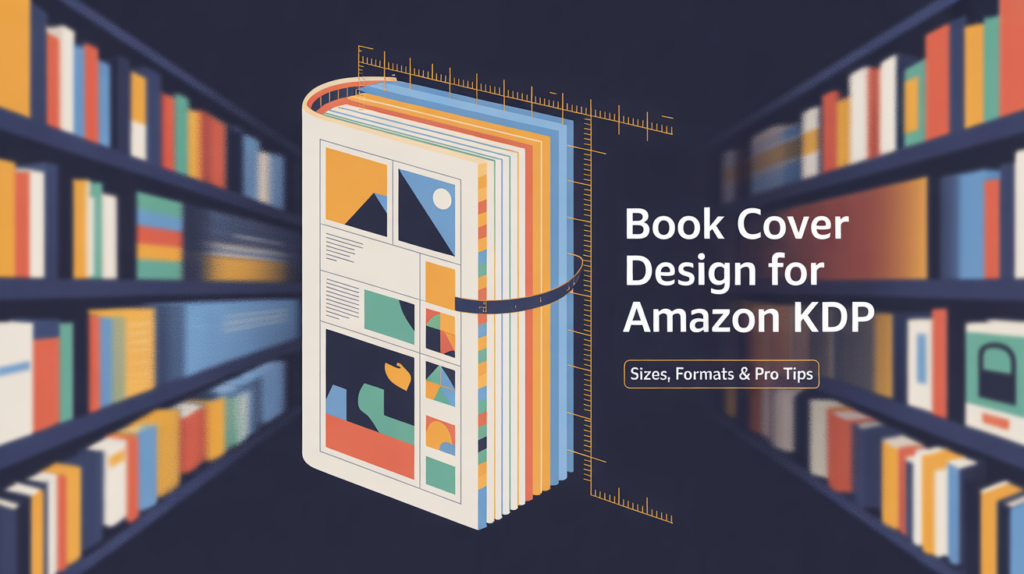
Amazon KDP Book Cover Sizes and Dimensions
Paperback Cover Size Specifications
- Start with trim size (e.g., 6 × 9 in or 5 × 8 in—both popular trade sizes).
- Add spine width:
- White paper: page count × 0.002252 in
- Cream paper: page count × 0.0025 in.
- Add bleed: 0.125 in (3.2 mm) on all four edges.
Formula:
Cover width = Bleed (0.125) + Back cover width + Spine width + Front cover width + Bleed
Cover height = Trim height + 0.25 in bleed total
A 300-page 6 × 9 paperback on white paper yields a wrap of 12.875 × 9.25 in.
Hardcover Cover Sizes
Hardcovers use the same equation, but KDP’s calculator adds board thickness and hinge scores, making the file roughly 0.25 in wider and taller than its paperback twin. It is important to check your page count, paper type, and lamination using the Cover Calculator tool, which will give you the exact cover template you need to download.
eBook Cover Dimensions
KDP recommends 1600 × 2560 pixels (aspect ratio 1.6:1); minimum 1000 × 625 and maximum 10,000 × 10,000 pixels.. Because Kindle devices down-sample to match screens, supplying the ideal 2560-pixel height future-proofs your image for newer HD tablets.
Best Guide to Formatting Your Book for Amazon KDP
Accepted File Formats and Technical Specs
Image File Formats Supported by KDP
- Print covers: single PDF/X-1a or PDF/A with all fonts embedded.
- eBook covers: JPEG or TIFF. JPEG keeps file size small; TIFF preserves lossless quality but usually produces larger uploads, so JPEG at high quality (10–12) is the norm.
Resolution: 300 dpi for print, 72 dpi native, 300 ppi source for eBook to avoid compression artefacts when Amazon resizes.
Colour: CMYK (or converted from RGB) for print; RGB for Kindle storefront images..
File Size Limits and Compression Tips
- eBook cover ≤ 50 MB7.
- Print cover should stay under 40 MB to avoid slow proofing, though KDP will accept up to 650 MB.
To optimise your PDFs, use the “Save as Optimised PDF” option in Adobe Acrobat or select the “Reduce File Size” preset if you’re working in Affinity or Photoshop. Make sure to flatten any transparency and remove any ICC profiles you’re not using—this helps keep your file clean and lightweight.
Design Tips for Effective KDP Book Covers
Creating Eye-catching Covers that Sell
- Genre signalling – use recognised colour palettes and typography (e.g., bold sans-serif for thrillers, ornate serif for historical romance).
- Hierarchy – author name vs. title size depends on brand strength; new authors usually let the title dominate.
- Contrast & legibility – thumbnails render at 108 × 173 px on desktop; ensure main text reads at that size.
- Emotional trigger – a single focal image outperforms collages; think symbolic rather than literal.
Practical Design Tools and Resources
- Canva – quick layouts with preset KDP sizes; use “Custom Dimensions” for exact wraps.
- Adobe Photoshop/InDesign – industry standard for pro wraps and CMYK control.
- GIMP – open-source alternative.
- KDP Cover Creator – browser-based; useful for first-time publishers or rapid A/B testing.
Common Mistakes to Avoid in KDP Book Cover Design
- Overcrowded imagery or more than two fonts.
- Forgetting spine text: requires ≥ 79 pages; otherwise, leave blank or Amazon will reject.
- Low-resolution stock photos upscaled to 300 dpi—pixelation is guaranteed on glossy covers.
Uploading and Previewing Your Cover on KDP
Step-by-Step Upload Process
- On your KDP Bookshelf, simply select whether you want to publish a Kindle eBook, a Paperback, or a Hardcover version of your book; it’s all up to you!
- Go to the Paperback/Hardcover Content section, then choose “Upload a cover you already have” and add your cover file from there.
- For eBooks, upload the JPEG/TIFF under eBook Cover.
Using KDP’s Previewer Tool
Launch the Print Previewer or Kindle Previewer to simulate trim, spine alignment and colour shifts. Red warning lines indicate live elements outside the safe zone; revise your source file, re-export, and re-upload until no alerts remain. Always inspect the barcode placement and ensure critical text is at least 0.25
Bottom Line
Mastering Amazon KDP cover requirements comes down to three key things: getting the dimensions right, using the proper file format, and making smart design decisions that fit both your book and the platform’s standards. Follow the 0.125-inch bleed rule, calculate spine width with the formula provided, export high-quality JPEG or PDF/A files within size limits, and keep your layout clean and genre-appropriate. Invest the extra time in KDP’s preview tools before you hit Publish; a flawless wrap today prevents costly reprints tomorrow. Ready to turn browsers into buyers? Open the KDP Cover Calculator, plug in your page count, and start designing a cover that sells.
Ready to Give Your Book the Cover It Deserves?
Your story deserves more than a generic template. At HMD Publishing, we create custom KDP-ready covers that meet Amazon’s exact specs and captivate readers at first glance.
Get a free consultation today, let’s design a cover that sells your book before they even read the first page.