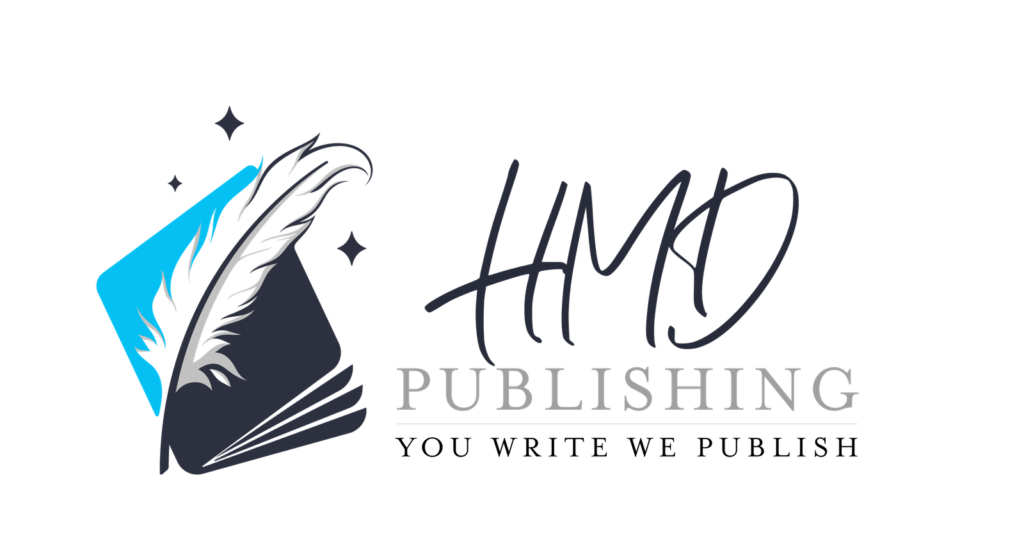Amazon Kindle Self Publishing (KDP) has revolutionized the publishing industry by allowing authors to bypass traditional publishing gatekeepers and bring their books directly to millions of readers worldwide. This comprehensive guide walks you through the entire process of how to self publish on Amazon with actual screenshots, highlighting crucial SEO elements, file requirements, timelines, and everything you need to know to successfully publish your book.
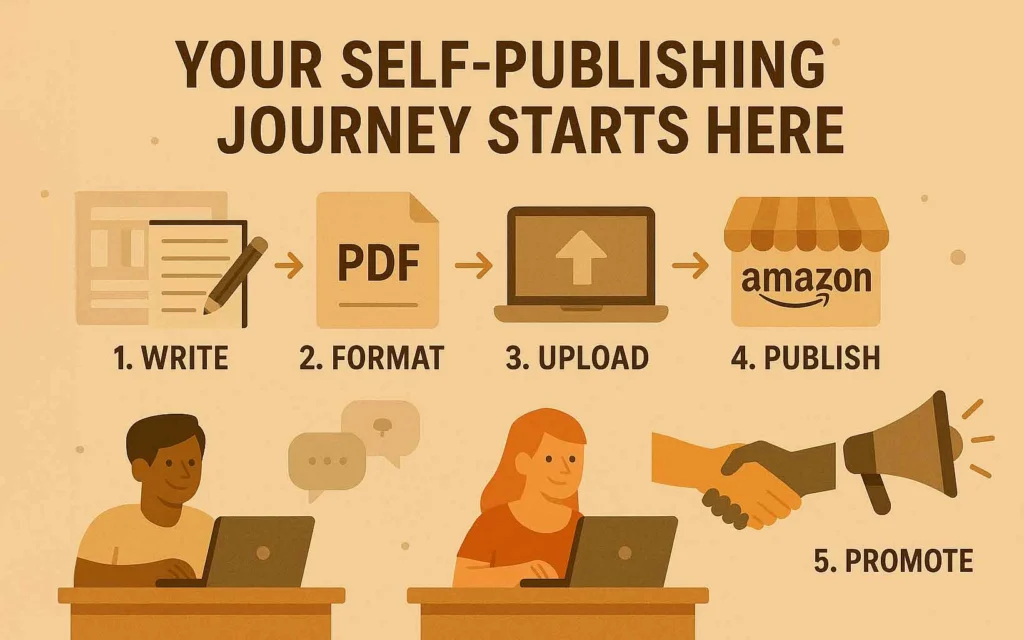
Before You Begin: Essential Preparations
Before uploading to KDP, ensure you have:
- A fully edited manuscript
- A professionally designed cover (or ideas for creating one)
- Book description and marketing copy ready
- Keywords and categories researched
- Your tax information handy for account setup
- A clear understanding of your target audience
Taking time with these preparations will make the publishing process much smoother and increase your chances of success.
Step 1: Create Your Amazon KDP Account
Visit the Amazon KDP website and either sign in with your existing Amazon account or create a new one.
After signing in, you’ll need to complete your account setup:
- Fill in your author/publisher information
- Enter your tax information (required to receive royalty payments)
- Add your bank account details for royalty deposits
- Verify your identity and contact information
This information is needed for tax compliance and to ensure you receive your royalty payments correctly. The tax interview can take 10-15 minutes to complete, so set aside adequate time for this step.
Step 2: Prepare Your Book Files
Amazon KDP has specific file requirements for both ebooks and print books. Understanding these requirements before you begin formatting will save you considerable time and frustration.
Ebook File Requirements:
For Kindle ebooks, Amazon accepts EPUB, MOBI, and KPF (Kindle Create format) files, with EPUB being the recommended choice for best compatibility and features. Your file size should not exceed 650MB, and all images must be at least 300 DPI resolution in either JPEG or PNG format. Include a functioning table of contents with hyperlinks to ensure readers can navigate your ebook easily.
Print Book File Requirements:
Print books require a properly formatted PDF file with all fonts embedded. Use CMYK color space for color books and ensure all images meet the 300 DPI minimum resolution requirement. Set margins according to KDP guidelines based on your page count, with special attention to the binding edge. If your images or design elements extend to the edge of the page, include a 0.125″ bleed on all sides.
Need help formatting your book to KDP specifications? Our formatting services ensure your book meets all requirements.
Step 3: Set Up Your Book Details (with SEO Tips)
Click on “Bookshelf” and then “Create New Title” to begin. Select whether you’re publishing a Kindle ebook, paperback, or hardcover.
This section is crucial not just for listing your book correctly, but also for discoverability through search. Pay special attention to the following elements:
Title and Subtitle (SEO Critical)
Enter your book’s title and subtitle carefully. These are significant SEO elements that impact your book’s discoverability.
SEO Tips for Titles: Your title should ideally include a relevant keyword while remaining authentic and appealing to readers. The subtitle offers an opportunity to incorporate additional relevant keywords that might not fit naturally in the main title. Always capitalize the first letter of each major word for a professional appearance. Remember that you cannot change your title after publication without creating a new edition, so carefully proofread before submitting.
Author Name
Enter the author name exactly as you want it to appear on your book. This can be your real name or a pen name. Consistency across all your books helps build author recognition.
Book Description (Major SEO Opportunity)
The book description is one of your most powerful marketing and SEO tools. Amazon indexes this content for search results.
Description SEO Best Practices: Craft a compelling description that naturally incorporates important keywords within the first 100 words while enticing readers to purchase. Use HTML formatting for visual appeal, adding bold text, italics, and occasional formatting to highlight key selling points. If available, include short quotes from reviews to build credibility. Aim for at least 150-200 words to provide adequate content for Amazon’s search algorithms while fully conveying your book’s value proposition.
Keywords (Critical for Discoverability)
You can enter up to seven keywords or keyword phrases that aren’t already in your title or subtitle.
Keyword Research Tips: Leverage Amazon’s search bar to discover what readers are actively searching for by typing in related terms and noting the auto-suggestions. Study bestselling books in your genre to identify effective keyword patterns, and include relevant synonyms and related terms that readers might use when searching. Think about various ways readers might phrase their searches for your type of content, but avoid keyword stuffing, which can trigger penalties from Amazon’s algorithms.
Categories (Important for Ranking)
Select up to two categories initially. You can add more categories later by contacting KDP support after publication.
Category Selection Tips: Select categories where your book has a realistic chance of ranking well based on its content and competition level. Focus on specific subcategories rather than broad main categories, as this increases your chances of appearing on category bestseller lists. Research the current bestseller ranks of top books in your potential categories to gauge the competition and identify opportunities for visibility.
Need help with keyword research and category selection? Our SEO optimization services can boost your book’s visibility.
Step 4: Choose Your ISBN
An ISBN (International Standard Book Number) is required for print books but optional for ebooks.
Your ISBN Options:
| Option | Pros | Cons |
| Free KDP ISBN | No cost, instantly available | Amazon listed as publisher, limited to Amazon only |
| Purchase your own ISBN | You’re listed as publisher, usable on any platform | Additional cost ($125+ per ISBN) |
| Use previously purchased ISBN | Consistent publishing identity | Must be unused for this format |
Important Note: If you plan to publish your book on platforms beyond Amazon or want complete ownership of your publishing identity, purchasing your own ISBN is recommended.
Need to purchase ISBNs for your books? Contact us for affordable ISBN options.
Step 5: Select Trim Size and Paper Type
For print books, you’ll need to select your book’s physical dimensions and paper type.
Common Trim Sizes and Their Uses:
| Trim Size | Best For |
| 5″ × 8″ | Novellas, short fiction |
| 5.5″ × 8.5″ | Fiction, memoirs |
| 6″ × 9″ | Novels, non-fiction (most popular) |
| 7″ × 10″ | Textbooks, workbooks |
| 8.5″ × 11″ | Manuals, large-format books |
Paper Type Options:
- White (60# or 90#): Brighter appearance, good for books with images
- Cream (60#): Easier on the eyes, popular for fiction
- Color (70#): Required for books with color images
Bleed Settings:
For books with images or design elements that extend to the edge of the page, select “Bleed” during setup.
What is bleed? Bleed extends your content 0.125″ beyond the final trim size to ensure no white edges appear when the book is cut. Use bleed for:
- Full-page images
- Background colors that extend to page edges
- Design elements positioned at page boundaries
For text-only books or books where all content stays within the margins, select “No Bleed.”
Step 6: Upload Your Manuscript
Now it’s time to upload your properly formatted manuscript file.
Print Book Tips:
- Ensure your PDF is properly formatted for your selected trim size
- Verify all fonts are embedded
- Check that images are 300 DPI minimum
- Confirm proper margins (typically larger on the binding edge)
Ebook Tips:
- Ensure all internal links and table of contents links work
- Check for consistent formatting throughout
- Verify that images display properly on different screen sizes
After upload, KDP will process your file and check for errors. This may take a few minutes depending on file size and complexity.
Having trouble with formatting? Our professional formatting service ensures your book meets all KDP requirements.
Step 7: Create or Upload Your Book Cover
A professional cover is crucial for attracting readers. KDP offers two options:
Option 1: Use KDP Cover Creator
KDP’s built-in tool allows you to create a basic cover. This is suitable for:
- Authors on a tight budget
- Text-only covers with simple designs
- Basic non-fiction books
Option 2: Upload Your Own Cover (Recommended)
For a professional look, upload a cover designed to KDP’s specifications.
Print Cover Requirements:
- Single PDF file containing front cover, spine, and back cover
- Dimensions matching your trim size plus bleed
- Spine width calculated based on page count and paper type
Ebook Cover Requirements:
- JPEG or TIFF format
- Recommended dimensions: 2560 × 1600 pixels
- Ratio of 1.6:1 (height:width)
- File size less than 50MB
Pro Tip: Use KDP’s Cover Calculator to generate a template with the exact dimensions for your print book.
Need a professional cover that sells? Our design team specializes in genre-specific book covers that attract readers.
Step 8: Preview and Review Your Book
Before publishing, thoroughly review your book using KDP’s online previewer.
What to Check:
Thoroughly examine your book’s page layout and margins, ensuring text doesn’t crowd the edges or disappear into the gutter. Verify typography and spacing for consistency throughout the manuscript, and check that all images appear correctly placed with proper resolution. For ebooks, test the table of contents functionality by clicking links to confirm they navigate to the correct locations. Review headers, footers, chapter breaks, and all front and back matter content for proper formatting and placement. Pay special attention to page numbers, running headers, and any special formatting elements.
Take your time with this step. It’s much easier to fix issues now than after publication. Use the previewer to check how your book will look on different devices (for ebooks) or in print format.
Step 9: Set Pricing and Royalties
Now determine how much your book will cost and what royalties you’ll earn.
Ebook Royalty Options:
- 70% Royalty Plan: Available for books priced between $2.99-$9.99
- 35% Royalty Plan: Available for all price points
Print Book Pricing:
- Set a list price above the minimum threshold (based on printing costs)
- Royalties are typically 60% of list price minus printing costs
Expanded Distribution:
This option makes your print book available to bookstores and libraries, but requires a higher minimum list price and results in lower royalties.
Pricing Strategy Tips: Research competing books in your genre to establish a competitive price point that aligns with reader expectations. If publishing a series, consider pricing the first book lower to encourage readers to try your work with less risk. Plan for future promotional pricing opportunities, which can boost visibility and rankings temporarily. Strike a balance between maximizing revenue per sale and encouraging higher volume of sales—sometimes a lower price point with more readers is more profitable than a higher price with fewer sales.
Step 10: Publish Your Book
After completing all previous steps, you’re ready to publish!
- Review all information for accuracy
- Check the terms and conditions
- Click “Publish” to submit your book for review
Important Note: Amazon will review your book to ensure it meets their content guidelines. This typically takes 24-72 hours, though complex books may take longer.
After Publishing: Ordering Author Copies
Once your book is live, you can order discounted author copies for personal use, giveaways, or direct sales.
How to Order Author Copies:
- Go to your KDP Bookshelf
- Find your book and click the “…” button
- Select “Order Author Copies”
- Choose quantity and shipping options
Author Copy Pricing:
- Pay only the printing cost (no royalty)
- Standard shipping rates apply
- Available only after your book is fully published
Pro Tip: Author copies are for personal use only and don’t count toward your sales rank or royalties. However, they’re significantly cheaper than retail price, making them perfect for events and direct sales.
KDP Publishing Timeline: What to Expect
Understanding the KDP timeline helps manage expectations for your book launch.
| Stage | Typical Timeline | Notes |
| Account approval | Immediate to 24 hours | Depends on tax verification |
| Ebook review | 24-48 hours | Faster for simple books |
| Print book review | 24-72 hours | Interior and cover review |
| Print proof approval | 3-5 days | If you order a physical proof |
| Book available on Amazon | Immediately after approval | Appears in search within 24-48 hours |
| International availability | 24-72 hours after US approval | Varies by marketplace |
| Category rankings | 24-48 hours after first sales | Updates hourly once active |
| Author copies delivery | 1-2 weeks | Depends on location and shipping method |
Planning Your Launch: Allow at least 1-2 weeks from final manuscript to book availability when planning your book launch marketing.
Troubleshooting Common KDP Issues
Even with careful preparation, you might encounter some challenges:
Interior File Rejections
- Solution: Check margins, image resolution, and embedded fonts
- Prevention: Use a print-ready PDF created with proper book formatting software
Cover File Rejections
- Solution: Verify dimensions match trim size plus bleed, check spine width
- Prevention: Use KDP’s cover calculator to generate a template
Metadata Rejections
- Solution: Ensure description doesn’t contain prohibited content or excessive keywords
- Prevention: Follow Amazon’s content guidelines
ISBN Issues
- Solution: Verify ISBN hasn’t been used previously, check format-specific assignments
- Prevention: Purchase ISBNs in advance if planning multiple formats
Delayed Reviews
- Solution: Be patient during busy publishing periods (holidays)
- Prevention: Build extra time into your launch schedule
Royalty Payment Problems
- Solution: Verify tax information and banking details are correct
- Prevention: Complete all account information accurately during setup
Conclusion
Publishing on Amazon KDP offers incredible opportunities to reach readers worldwide with minimal upfront investment. By following this guide and paying special attention to SEO elements, file preparation, and proper setup, you’ll maximize your chances of success in the competitive book marketplace.
Remember that self-publishing is both an art and a business. The quality of your book content remains paramount, but presentation, metadata, and marketing elements play crucial roles in helping readers discover your work.
Ready to publish but need professional assistance? Our complete publishing packages include formatting, cover design, and KDP setup support to ensure your book’s success.