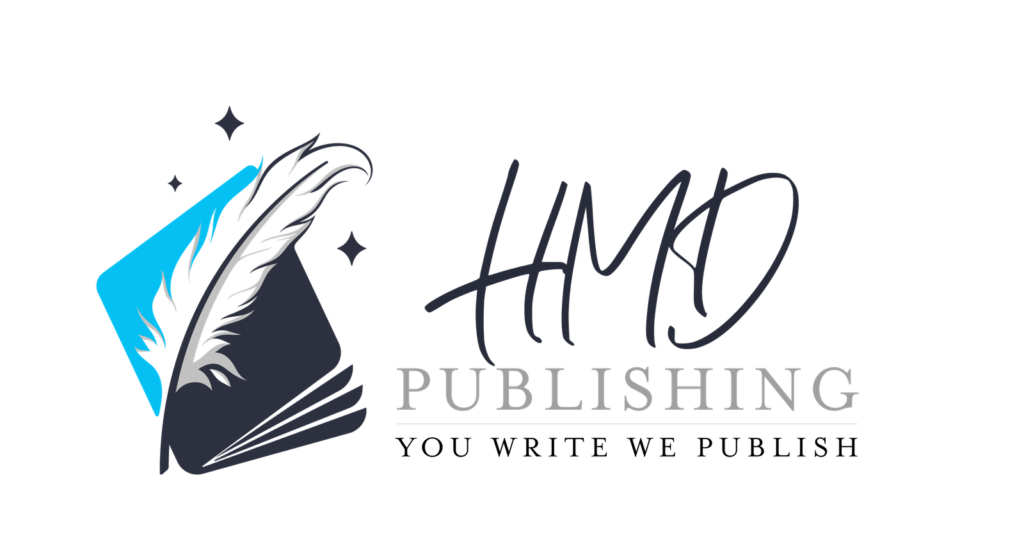Are you new to Adobe InDesign and wondering how to make simple edits to an existing file? Whether you’re a self-published author, book designer, or business owner tweaking a flyer or ebook, this guide will walk you through everything you need to know to confidently make edits using InDesign.
What Is Adobe InDesign?
Adobe InDesign is a professional desktop publishing software used to design books, brochures, flyers, magazines, and more. It offers advanced layout tools that allow precise control over text, images, and page structure.
Step 1: Open Your InDesign File
- Launch Adobe InDesign.
- Go to File > Open and select your
.inddfile. - If prompted about missing fonts or links, follow the on-screen options to replace or resolve them.
Step 2: Understand the Workspace
Familiarize yourself with the interface:
- Pages Panel (right): Navigate between document pages.
- Tools Panel (left): Includes the selection tool, type tool, and more.
- Control Panel (top): Customize formatting and layout.
- Panels: Character, Paragraph, Layers, and others offer more precise control.
Step 3: Editing Text
- Select the Type Tool (T) from the left toolbar.
- Click inside the text frame you want to edit.
- Type or delete content as needed.
- Use the Character panel or the top bar to change font, size, color, etc.
Step 4: Moving and Resizing Elements
- Select the Selection Tool (V).
- Click any text box, image, or shape.
- Drag to move it or resize by dragging the corners.
- Hold
Shiftto keep proportions while resizing.
Step 5: Editing or Replacing Images
- Select the image with the Selection Tool.
- Right-click and choose Replace or go to File > Place to insert a new one.
- Adjust the image inside its frame using the Content Grabber (circle in center).
Step 6: Adding New Elements
To add text:
- Select the Type Tool, click and drag to create a new text box.
To add images:
- Use File > Place and click to add the image.
Step 7: Working with Pages
- Open the Pages Panel (Window > Pages).
- Add, delete, or rearrange pages.
- Right-click to duplicate or apply master pages.
Step 8: Save and Export
To save:
- Use File > Save to keep editing later.
To export as PDF:
- Go to File > Export.
- Choose PDF (Print or Interactive).
- Select export settings (e.g., bleed, quality).
- Click Export.
🤔 Common Edits You Might Need
| Task | How to Do It |
|---|---|
| Change chapter title | Edit with Type Tool |
| Replace image | Use Selection Tool + File > Place |
| Adjust layout spacing | Drag elements with Selection Tool |
| Update font styles | Use Character/Paragraph panel |
| Add page numbers | Use Master Pages + Special Characters |
💪 Pro Tips
- Use Preflight Panel to catch errors.
- Paragraph Styles and Character Styles help maintain consistency.
- Ctrl+Z / Cmd+Z undoes mistakes.
Final Thoughts
Adobe InDesign may seem complex at first, but with these steps, you can confidently edit existing files. Whether you’re polishing a book layout or customizing a brochure, mastering basic edits will save you time and give you control over your design.
Want more tutorials like this? Subscribe to our blog or contact us if you need hands-on help with your next publishing project!