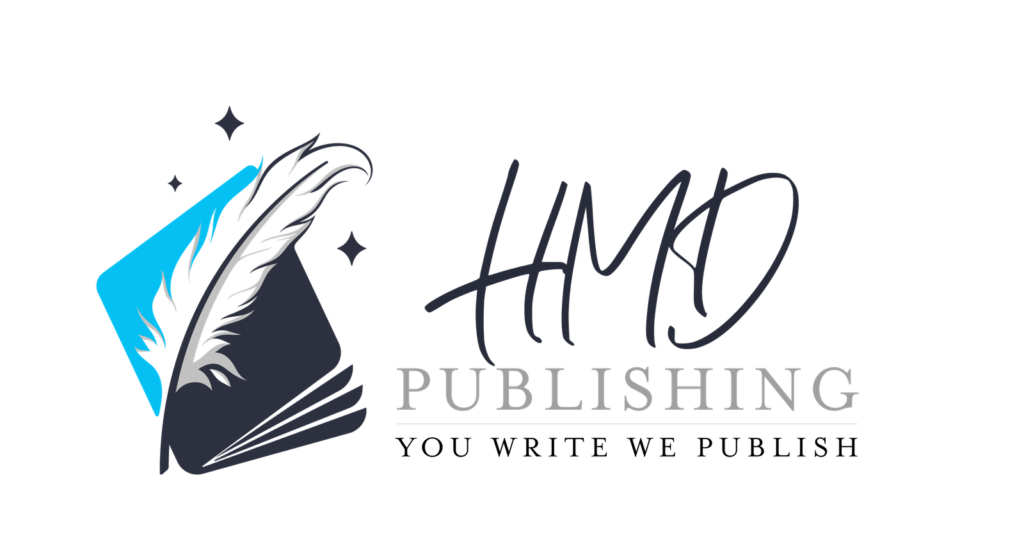If you’re creating anything for print—books, business cards, flyers, or packaging—understanding bleeds and margins is essential to ensuring a clean, professional final product. In this guide, we’ll break down what bleeds and margins are, why they matter, and how to set them up correctly using tools like Adobe InDesign.
What Are Bleeds?
A bleed is the area outside the edge of your final printed page that allows graphics or background colors to extend beyond the trim line. This ensures there are no unwanted white edges when the page is trimmed during the printing process.
Why Use Bleeds?
Printers aren’t perfect. Even high-quality machines can trim slightly off the intended line. A bleed gives the printer room for error.
How Much Bleed Do You Need?
- The standard bleed size is 0.125 inches (3mm) on all sides.
- Always check with your printer for exact specifications.
How to Set Bleeds in InDesign:
- When creating a new document, expand the Bleed and Slug section.
- Set the bleed values (e.g., 0.125 in).
- When exporting, check “Use Document Bleed Settings” under File > Export > Adobe PDF (Print).
What Are Margins?
Margins are the internal buffer zones between the edge of your page and your content. They ensure your text and important elements don’t get too close to the edge or trimmed off.
Why Use Margins?
Margins create visual breathing room and keep your content safe from getting cut off or looking crowded.
Best Practices:
- Minimum recommended margin is 0.25 inches (6.35mm) for text.
- For books, account for inner (gutter) and outer margins.
How to Set Margins in InDesign:
- Go to Layout > Margins and Columns.
- Set your top, bottom, inside, and outside margins.
Bleeds vs. Margins: Key Differences
| Feature | Bleeds | Margins |
|---|---|---|
| Location | Outside the trim line | Inside the trim line |
| Purpose | Prevents white edges from trimming errors | Protects important content |
| Common Size | 0.125 in (3mm) | 0.25 in (6.35mm) or more |
Real-World Example
Imagine you’re designing a full-page flyer with a colored background and a call-to-action button.
- The background should extend into the bleed area.
- The button and text should sit safely within the margins.
This ensures that the final trimmed product looks clean, with no content accidentally chopped off.
Pro Tips for Perfect Results
- Always preview bleeds and margins using View > Screen Mode > Bleed.
- Enable rulers and guides for alignment.
- Ask your printer for templates or specifications before starting.
- Use “Preflight” in InDesign to catch errors before exporting.
Final Thoughts
Understanding bleeds and margins is fundamental for any designer working on print materials. These invisible boundaries are what keep your designs looking sharp, professional, and print-ready.
Taking the time to set them up correctly can save you costly reprints and ensure your final product looks exactly how you intended.
Have questions or need help setting up your files? Contact our team for hands-on support and expert file prep services!